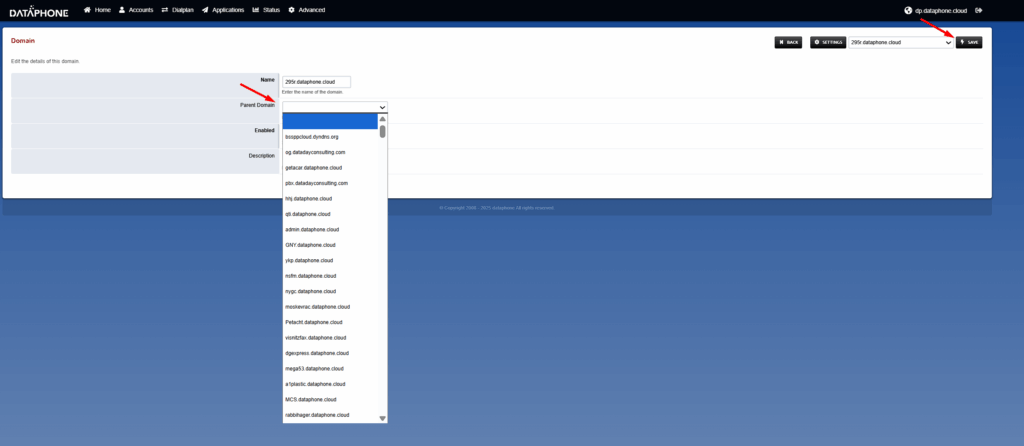🔑 Step 1: Login to Fusion #
- Go to the Fusion login page.
- Enter your username and password.
- Once logged in, you’ll be redirected to your dashboard.
⚙️ Step 2: Access the Domains Section #
- On the left-hand menu (or top navigation bar), click on Account.
- From the dropdown, select Domains 🌍.
- Here, you’ll see a list of all the domains linked to your account.
🖱️ Step 3: Select the Domain #
- Find the specific domain you want to update.
- Click on it to open the domain settings.
🏷️ Step 4: Assign a Parent Domain #
- Inside the domain settings, look for the Parent Domain field.
- From the list, select the parent domain you want to assign.
- This will link your selected domain under the parent domain.
💾 Step 5: Save Your Changes #
- Once you’ve chosen the parent domain, scroll down.
- Click the Save button ✅.
- A confirmation message should appear indicating the update was successful.