Go to your phone system and log in.
1. Once you’re logged in, go to Applications> Voicemail
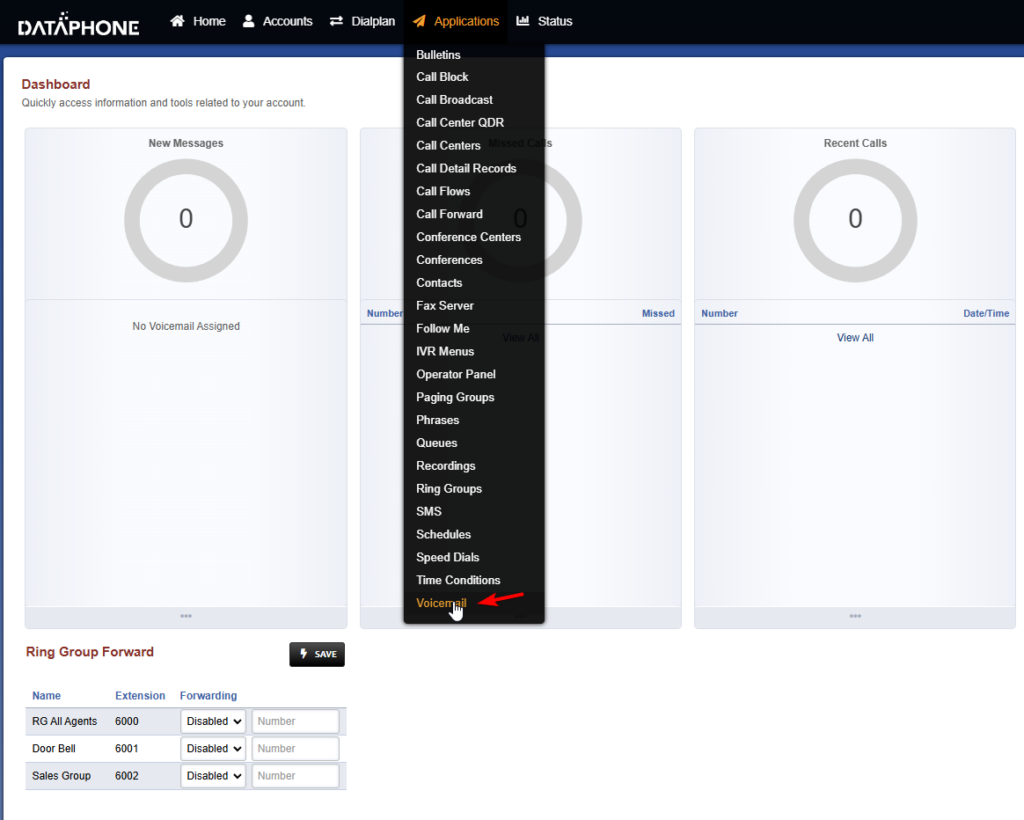
2. Look for the extension’s voicemail, in this case, extension 200.
3. Click exactly where it says “Greetings”
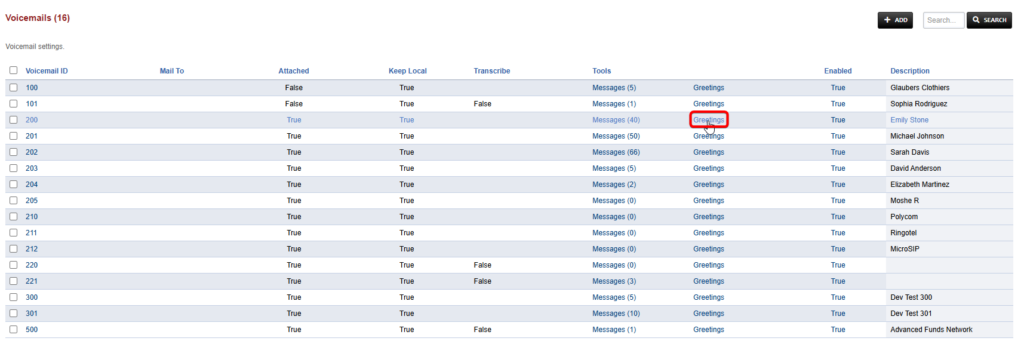
4. Click “Add”

5. Select where the audio file is located on your computer, and then click “Open” in File Explorer
Note: the audio file format should be .wav or .mp3
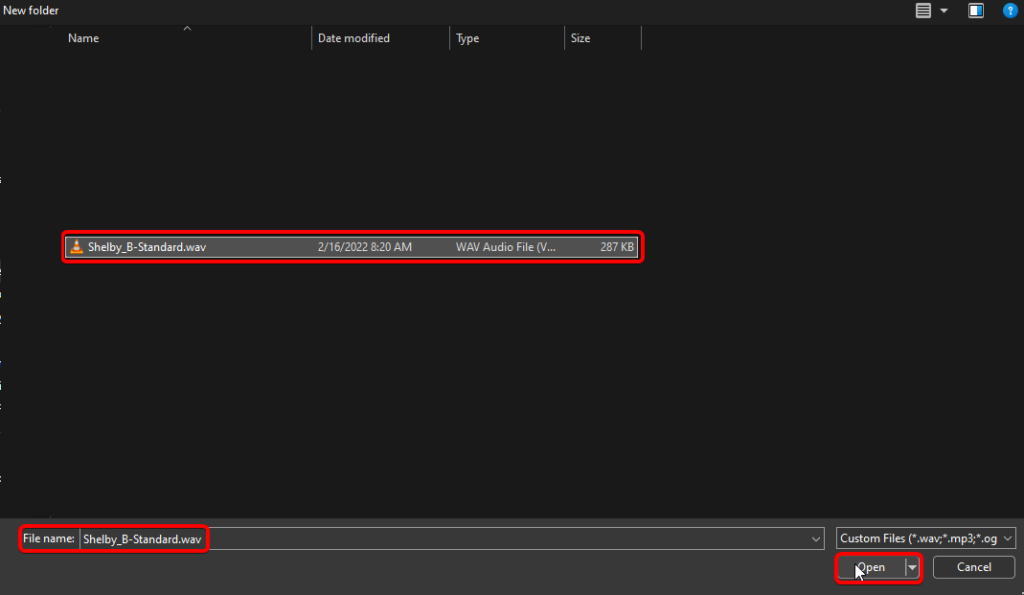
6. Once you click “Open”, the file will be selected, then click “Upload”

7. Select the Voicemail you just uploaded. You can check the name under A. Description

8. Once you’ve selected the greeting, it should say “Greeting Selected” and that’s it, you have successfully uploaded a recording through the phone system!






