📘 Knowledge Base Article: Accessing Bulk SMS Reports in the Dataphone Portal #
🧾 Purpose #
This article provides step-by-step instructions for accessing and reviewing your Bulk SMS reports in the Dataphone Portal. These reports help you monitor message delivery, sender/recipient details, and overall campaign performance.
👥 Applies To #
- All Dataphone Portal Users sending Bulk SMS messages
✅ Prerequisites #
Before proceeding, ensure you have the following:
- An active Dataphone Portal account
- Your username and password
🧭 Step-by-Step Guide #
1. Log In to the Dataphone Portal #
- Open your browser and go to:
https://messages.dataphone.cloud/ - Enter your Username and Password.
- Click the Login button.
2. Navigate to the Reports Section #
- Once logged in, locate the Sidebar Menu (typically on the left).
- Scroll down and click on “Reports.”
- The SMS Reports section will now open.
3. Select the “Bulk” Report Type #
- By default, the system shows only 1-to-1 messages.
- Locate the message type dropdown near the top of the page.
- Click the dropdown and select “Bulk” to switch views.
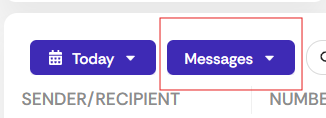
4. Adjust the Date Range (Optional) #
- Initially, only today’s messages will be displayed.
- Use the date filter or picker to set a custom date range.
- The report will reload to show results within the selected timeframe.
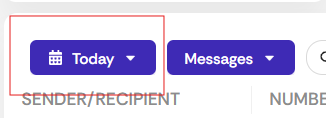
4.5 View Bulk Job Summary #
After switching to Bulk view, you will see a list of all Bulk SMS jobs that you have sent. Each entry in this list includes key summary information:
- Number – The recipient or recipient group
- User – The Dataphone user who initiated the job
- Label – Custom name or label assigned to the job
- Pending to Send – Messages still waiting to be sent
- Completed Sent – Messages successfully sent
- Scheduled to Send – Messages scheduled for future delivery
- Failed – Messages that failed to deliver
- Date and Time – When the job was created or scheduled
To see detailed reports for any job, click the “+” (plus) icon next to the job. This expands the row and reveals full message-level details for that job.
5. Review Bulk SMS Report Details #
The expanded job view will show individual message details, including:
- Sender/Recipient – Source phone number
- Number – Destination phone number
- Direction – Outgoing (sent) or Incoming (received)
- User – Dataphone user who initiated the message
- Body – Full text of the message
- Status – Delivery status (e.g., Delivered, Failed, Sent, Queued)
- Date and Time – Timestamp of message activity
6. Filter and Search Reports (Optional) #
To refine the report view:
- Use the filters on the left-hand side or top of the page.
- Available filters include:
- Number – Source or destination number
- User – Sender’s username
- Direction – Outgoing or incoming
- Date and Time – Narrow results by exact timeframe
- Search Bar – Enter a keyword or phrase to search within message bodies
💡 Tip #
Use filters and date ranges together to quickly find specific messages or review campaign effectiveness over time.
❓Need Help? #
If you have questions or encounter issues, please reach out to Dataphone Support for assistance.





