Hotline recordings are used for customized greetings or prompts. This guide walks you through how to view, upload, and delete hotline recordings in your PBX system.
🔍 Accessing Hotline Recordings #
- From the PBX dashboard, go to the top menu and click “Applications.”
- Select “Bulletins” from the dropdown.
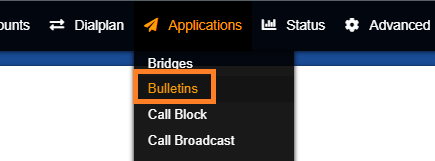
- Locate the hotline you wish to manage and click “View.”

This will open the hotline recording management interface.
📤 Uploading and Managing Recordings #
Once the hotline view is open, you can manage existing recordings or upload new ones:
- Under the Bulletin, click view

- Click “+Add New” to upload a new audio recording (usually
.wavformat).

- Existing recordings will be listed and available for playback or review.

🗑️ Deleting Old Recordings #
To remove outdated or unused recordings:
- Use the checkbox next to each recording to select it.
- Click the “Delete” button at the top right of the screen.

⚠️ Be careful when deleting recordings — this action cannot be undone.
✅ Summary #
You can manage hotline recordings directly through the Bulletins section under Applications. From here, you can:
- View all hotline recordings
- Upload new audio files
- Delete outdated entries
For best practice, regularly review and clean up hotline recordings to ensure your system stays organized and up-to-date.





