🔄 Easy Polycom Factory Reset With or Without Admin Password #

If you’ve purchased a used Polycom IP phone or received one from another provider, there’s a good chance the admin password was changed 🛑.
Don’t worry — you can still reset it easily. Follow this step-by-step guide to perform a factory reset even without knowing the password.
🧩 Step 1: Try Reset with Default Password #
Polycom’s default admin password is 456.
Before using the advanced reset method, try this first:
- Press the Home 🏠 button
- Go to Settings ⚙️
- Select Advanced
- Enter the admin password (456 by default)
- Go to Administration Settings
- Choose Reset to Defaults
- Select Reset To Factory
- Confirm with Yes ✅ when asked “Are you sure?”
If this doesn’t work, proceed to the next section — a reset that doesn’t require the password.
🔐 Step 2: Factory Reset Without Password #
You’ll need your phone’s MAC Address, located on a sticker at the back of your device.
This will serve as your temporary password during the reset.
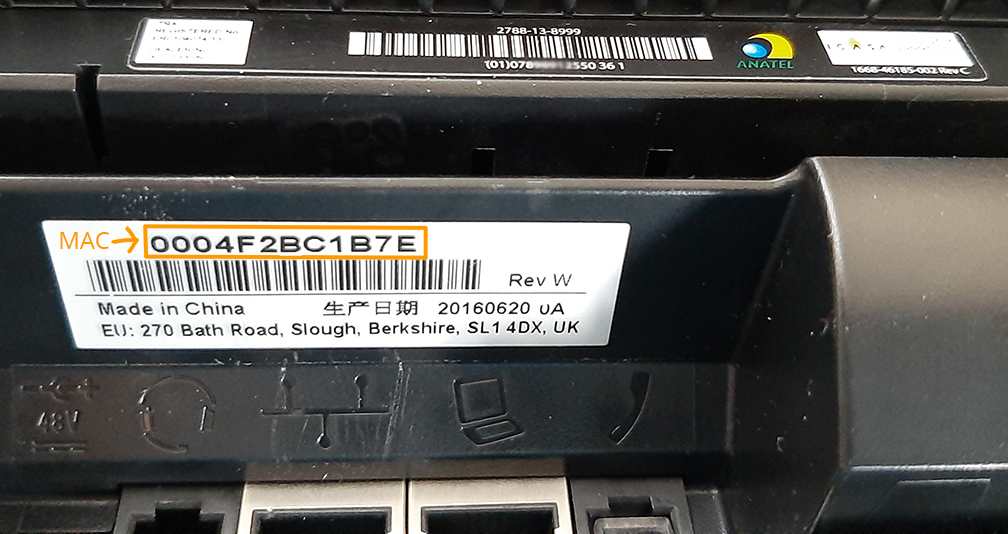
📝 Tip: Write down the MAC address exactly as shown (12 digits).
You’ll enter it in lowercase later.
⚙️ Reset Procedure #
- Power off the phone (unplug the network or power cable).
- Reconnect power to start the boot process.
- When you see Cancel, press the Cancel button.
- Immediately press and hold the following key combo depending on your model:
| 📞 Model | 🔢 Hold Keys During Boot |
|---|---|
| VVX 101, 201, 300, 301, 311, 400, 401, 410, 411, 500, 501, 600, 601 | 1, 3, 5 |
| SoundPoint IP 320, 321, 331, 335, 430, SoundStation IP 5000, Duo | 1, 3, 5, 7 |
| SoundPoint IP 301, 501, 550, 600, 601, 650, VVX 1500 | 4, 6, 8, * |
| SoundStation IP 6000 | 6, 8, * |
- When prompted for an admin password, enter the MAC address (⚠️ lowercase only).
- Confirm the reset when prompted.
- If the password was incorrect, press Cancel and try again.
- Once complete, the phone will reboot to factory settings 🔁.
🧠 Post-Reset Setup #
After the factory reset, your Polycom may ask for a password again:
- Enter
456 - Press ↓ and enter
1234 - Press ↓ again and enter
1234 - Press Enter
🎥 Watch a real example:
▶️ Reset Demo on YouTube
🔡 Important: Entering the MAC Address Correctly #
Polycom phones use T9-style input, so switching between letters and numbers is essential.
Use the a→1A key to change input modes:
| 🔠 Input Type | How to Activate | Indicator |
|---|---|---|
| Lowercase letters | Default mode | a→1A |
| Numbers | Press until 1 is on the left |
1→Aa |
| Uppercase letters | Press until A is on the left |
A→a1 |
- Each number key cycles through letters (e.g.
2= a → b → c) - Use * for a period (
.) - Use X (below the arrow pad) to delete a character
- In A mode, use # to enter special characters like
/or~
📺 Watch how to type a MAC address on Polycom
✅ Quick Summary #
| 🔍 Task | 📘 What to Do |
|---|---|
| Default reset | Try password 456 |
| No password? | Use MAC address (lowercase) |
| Key combo | Depends on model (see table above) |
| Input type | Toggle with a→1A key |
| Video help | Watch step-by-step guide |





