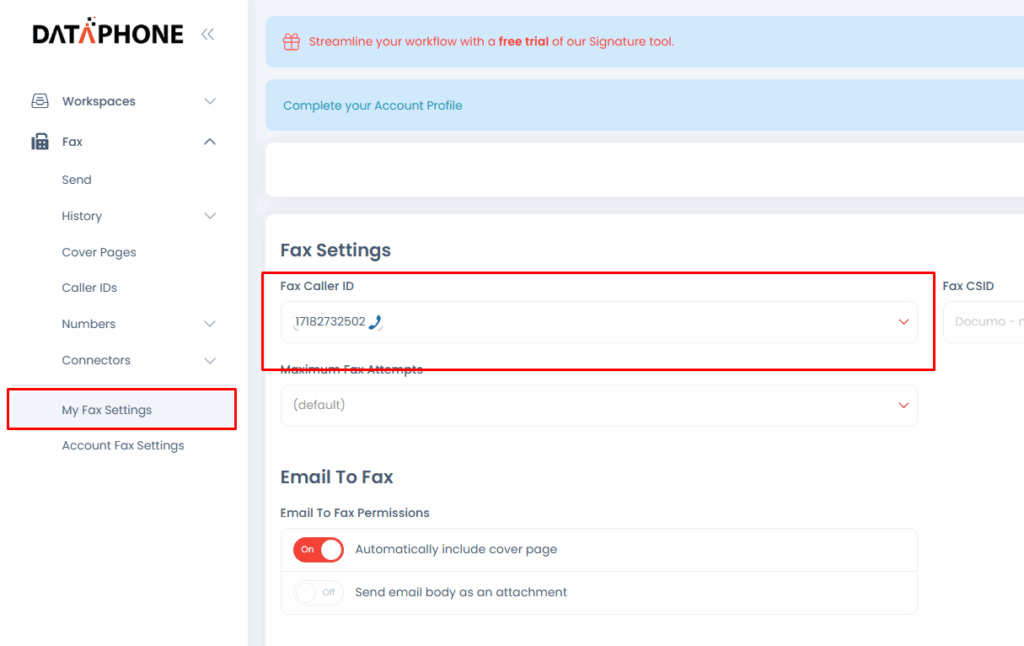1. Log into your account at https://efax.dataphone.cloud/
2. Enter your 10 digit fax destination number in the box next to the flag icon
3. You can also use the contact button to simply select a recipient from your contact list. In this case you do not need to type out the fax number, the system will automatically send to the fax number associated with the contact
4. Next, you may select the file you wish to upload, drag & drop from your computer, or upload a file from your cloud storage
If you’d like to include a cover page simply check the box that says “include cover page”
Click the SEND button.
That’s it. You will see a pop-up notification confirming your fax was sent.
You can always check the status of a fax on your Fax History screen.
In case users need to change their outbound fax number they can do by doing to the below
- Then click on My Fax Settings
- Then Fax Caller ID
- Select the desired fax number from the drop down.